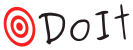Tools & Integrations¶
doit.tools includes some commonly used code. These are not used by the doit core, you can see it as a “standard library”. The functions/class used with uptodate were already introduced in the previous section.
create_folder (action)¶
Creates a folder if it does not exist yet. Uses os.makedirs() <http://docs.python.org/2/library/os#os.makedirs>_.
from doit.tools import create_folder
BUILD_PATH = "_build"
def task_build():
return {'actions': [(create_folder, [BUILD_PATH]),
'touch %(targets)s'],
'targets': ["%s/file.o" % BUILD_PATH]
}
title_with_actions (title)¶
Return task name task actions from a task. This function can be used as ‘title’ attribute of a task dictionary to provide more detailed information of the action being executed.
from doit.tools import title_with_actions
def task_with_details():
return {'actions': ['echo abc 123'],
'title': title_with_actions}
LongRunning (action)¶
- class doit.tools.LongRunning(action, task=None, save_out=None, shell=True, encoding='utf-8', decode_error='replace', buffering=0, **pkwargs)[source]¶
Action to handle a Long running shell process, usually a server or service. Properties:
the output is never captured
it is always successful (return code is not used)
“swallow” KeyboardInterrupt
This is useful for executing long running process like a web-server.
from doit.tools import LongRunning
def task_top():
cmd = "top"
return {'actions': [LongRunning(cmd)],}
Interactive (action)¶
PythonInteractiveAction (action)¶
set_trace¶
doit by default redirects stdout and stderr. Because of this when you try to
use the python debugger with pdb.set_trace, it does not work properly.
To make sure you get a proper PDB shell you should use doit.tools.set_trace
instead of pdb.set_trace.
def need_to_debug():
# some code here
from doit import tools
tools.set_trace()
# more code
def task_X():
return {'actions':[(need_to_debug,)]}
IPython integration¶
A handy possibility for interactive experimentation is to define tasks from
within ipython sessions and use the %doit magic function
to discover and execute them.
First you need to register the new magic function into ipython shell.
>>> %load_ext doit.tools
Tip
To permanently add this magic-function to your IPython include it on your
profile,
create a new script inside your startup-profile
(i.e. ~/.ipython/profile_default/startup/doit_magic.ipy)
with the following content:
from doit import load_ipython_extension
load_ipython_extension()
Then you can define your task_creator functions and invoke them with %doit
magic-function, instead of invoking the cmd-line script with a dodo.py
file.
Examples:
>>> %doit --help ## Show help for options and arguments.
>>> def task_foo():
return {'actions': ["echo hi IPython"],
'verbosity': 2}
>>> %doit list ## List any tasks discovered.
foo
>>> %doit ## Run any tasks.
. foo
hi IPython